Source Maps
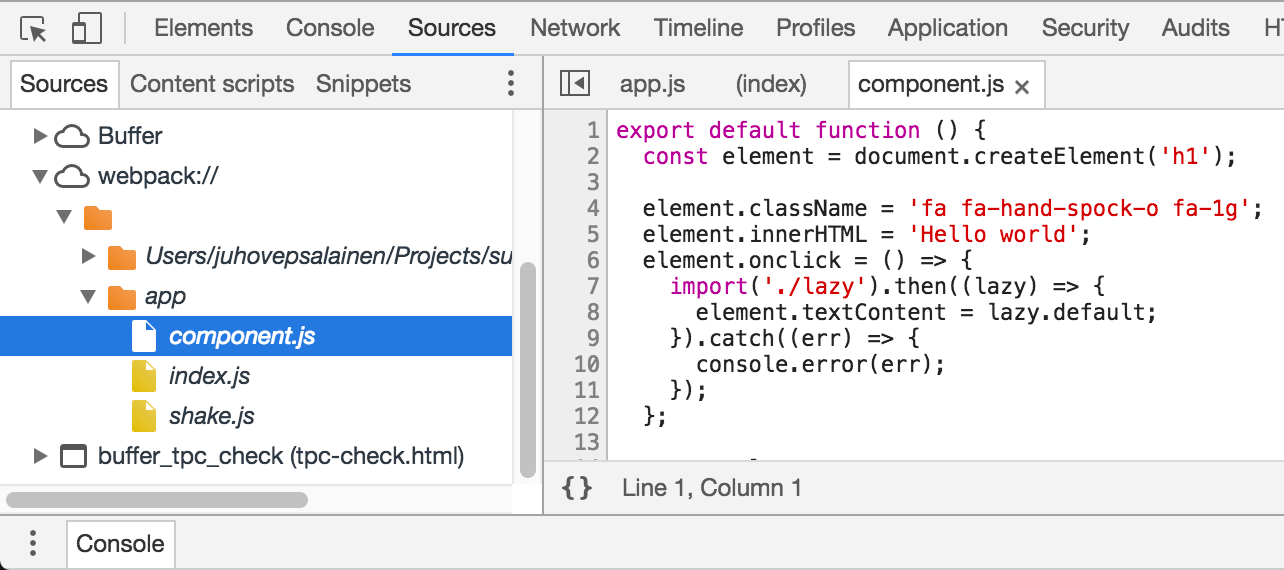
When your source code has gone through transformations, debugging becomes a problem. When debugging in a browser, how to tell where the original code is? Source maps solve this problem by providing a mapping between the original and the transformed source code. In addition to source compiling to JavaScript, this works for styling as well.
One approach is to skip source maps during development and rely on browser support of language features. If you use ES2015 without any extensions and develop using a modern browser, this can work. The advantage of doing this is that you avoid all the problems related to source maps while gaining better performance.
If you are using webpack 4 and the new mode option, the tool will generate source maps automatically for you in development mode. Production usage requires attention, though.
If you want to understand the ideas behind source maps in greater detail, read Ryan Seddon's introduction to the topic.
To see how webpack handles source maps, see source-map-visualization by the author of the tool.
Inline Source Maps and Separate Source Maps
Webpack can generate both inline or separate source map files. The inline ones are valuable during development due to better performance while the separate ones are handy for production use as it keeps the bundle size small. In this case, loading source maps is optional.
It's possible you don't want to generate a source map for your production bundle as this makes it effortless to inspect your application. By disabling source maps, you are performing a sort of obfuscation. Whether or not you want to enable source maps for production, they are handy for staging. Skipping source maps speeds up your build as generating source maps at the best quality can be a complicated operation.
Hidden source maps give stack trace information only. You can connect them with a monitoring service to get traces as the application crashes allowing you to fix the problematic situations. While this isn't ideal, it's better to know about possible problems than not.
It's a good idea to study the documentation of the loaders you are using to see loader specific tips. For example, with TypeScript, you have to set a particular flag to make it work as you expect.
Enabling Source Maps
Webpack provides two ways to enable source maps. There's a devtool shortcut field. You can also find two plugins that give more options to tweak. The plugins are going to be discussed briefly at the end of this chapter. Beyond webpack, you also have to enable support for source maps at the browsers you are using for development.
Enabling Source Maps in Webpack
To get started, you can wrap the core idea within a configuration part. You can convert this to use the plugins later if you want:
webpack.parts.js
exports.generateSourceMaps = ({ type }) => ({
devtool: type,
});
Webpack supports a wide variety of source map types. These vary based on quality and build speed. For now, you enable source-map for production and let webpack use the default for development. Set it up as follows:
webpack.config.js
const productionConfig = merge([
leanpub-start-insert
parts.generateSourceMaps({ type: "source-map" }),
leanpub-end-insert
...
]);
source-map is the slowest and highest quality option of them all, but that's fine for a production build.
If you build the project now (npm run build), you should see source maps in the output:
Hash: b59445cb2b9ae4cea11b
Version: webpack 4.1.1
Time: 1347ms
Built at: 3/16/2018 4:58:14 PM
Asset Size Chunks Chunk Names
main.js 838 bytes 0 [emitted] main
main.css 3.49 KiB 0 [emitted] main
main.js.map 3.75 KiB 0 [emitted] main
main.css.map 85 bytes 0 [emitted] main
index.html 220 bytes [emitted]
Entrypoint main = main.js main.css main.js.map main.css.map
...
Take a good look at those .map files. That's where the mapping between the generated and the source happens. During development, it writes the mapping information in the bundle.
Enabling Source Maps in Browsers
To use source maps within a browser, you have to enable source maps explicitly as per browser-specific instructions:
- Chrome. Sometimes source maps will not update in Chrome inspector. For now, the temporary fix is to force the inspector to reload itself by using alt-r.
- Firefox
- IE Edge
- Safari
W> If you want to use breakpoints (i.e., a debugger; statement or ones set through the browser), the eval-based options won't work in Chrome!
Source Map Types Supported by Webpack
Source map types supported by webpack can be split into two categories:
- Inline source maps add the mapping data directly to the generated files.
- Separate source maps emit the mapping data to separate source map files and link the source to them using a comment. Hidden source maps omit the comment on purpose.
Thanks to their speed, inline source maps are ideal for development. Given they make the bundles big, separate source maps are the preferred solution for production. Separate source maps work during development as well if the performance overhead is acceptable.
Inline Source Map Types
Webpack provides multiple inline source map variants. Often eval is the starting point and webpack issue #2145 recommends cheap-module-eval-source-map as it's a good compromise between speed and quality while working reliably in Chrome and Firefox browsers.
To get a better idea of the available options, they are listed below while providing a small example for each. The source code contains only a single console.log('Hello world') and webpack.NamedModulesPlugin is used to keep the output easier to understand. In practice, you would see a lot more code to handle the mapping.
devtool: "eval"
eval generates code in which each module is wrapped within an eval function:
webpackJsonp([1, 2], {
"./src/index.js": function(module, exports) {
eval("console.log('Hello world');\n\n//////////////////\n// WEBPACK FOOTER\n// ./src/index.js\n// module id = ./src/index.js\n// module chunks = 1\n\n//# sourceURL=webpack:///./src/index.js?")
}
}, ["./src/index.js"]);
devtool: "cheap-eval-source-map"
cheap-eval-source-map goes a step further and it includes base64 encoded version of the code as a data url. The result contains only line data while losing column mappings.
webpackJsonp([1, 2], {
"./src/index.js": function(module, exports) {
eval("console.log('Hello world');//# sourceMappingURL=data:application/json;charset=utf-8;base64,eyJ2ZXJzaW9uIjozLCJmaWxlIjoiLi9hcHAvaW5kZXguanMuanMiLCJzb3VyY2VzIjpbIndlYnBhY2s6Ly8vLi9hcHAvaW5kZXguanM/MGUwNCJdLCJzb3VyY2VzQ29udGVudCI6WyJjb25zb2xlLmxvZygnSGVsbG8gd29ybGQnKTtcblxuXG4vLy8vLy8vLy8vLy8vLy8vLy9cbi8vIFdFQlBBQ0sgRk9PVEVSXG4vLyAuL2FwcC9pbmRleC5qc1xuLy8gbW9kdWxlIGlkID0gLi9hcHAvaW5kZXguanNcbi8vIG1vZHVsZSBjaHVua3MgPSAxIl0sIm1hcHBpbmdzIjoiQUFBQSIsInNvdXJjZVJvb3QiOiIifQ==")
}
}, ["./src/index.js"]);
If you decode that base64 string, you get output containing the mapping:
{
"file": "./src/index.js",
"mappings": "AAAA",
"sourceRoot": "",
"sources": [
"webpack:///./src/index.js?0e04"
],
"sourcesContent": [
"console.log('Hello world');\n\n\n//////////////////\n// WEBPACK FOOTER\n// ./src/index.js\n// module id = ./src/index.js\n// module chunks = 1"
],
"version": 3
}
devtool: "cheap-module-eval-source-map"
cheap-module-eval-source-map is the same idea, except with higher quality and lower performance:
webpackJsonp([1, 2], {
"./src/index.js": function(module, exports) {
eval("console.log('Hello world');//# sourceMappingURL=data:application/json;charset=utf-8;base64,eyJ2ZXJzaW9uIjozLCJmaWxlIjoiLi9hcHAvaW5kZXguanMuanMiLCJzb3VyY2VzIjpbIndlYnBhY2s6Ly8vYXBwL2luZGV4LmpzPzIwMTgiXSwic291cmNlc0NvbnRlbnQiOlsiY29uc29sZS5sb2coJ0hlbGxvIHdvcmxkJyk7XG5cblxuLy8gV0VCUEFDSyBGT09URVIgLy9cbi8vIGFwcC9pbmRleC5qcyJdLCJtYXBwaW5ncyI6IkFBQUEiLCJzb3VyY2VSb290IjoiIn0=")
}
}, ["./src/index.js"]);
Again, decoding the data reveals more:
{
"file": "./src/index.js",
"mappings": "AAAA",
"sourceRoot": "",
"sources": [
"webpack:///src/index.js?2018"
],
"sourcesContent": [
"console.log('Hello world');\n\n\n// WEBPACK FOOTER //\n// src/index.js"
],
"version": 3
}
In this particular case, the difference between the options is minimal.
devtool: "eval-source-map"
eval-source-map is the highest quality option of the inline options. It's also the slowest one as it emits the most data:
webpackJsonp([1, 2], {
"./src/index.js": function(module, exports) {
eval("console.log('Hello world');//# sourceMappingURL=data:application/json;charset=utf-8;base64,eyJ2ZXJzaW9uIjozLCJzb3VyY2VzIjpbIndlYnBhY2s6Ly8vLi9hcHAvaW5kZXguanM/ZGFkYyJdLCJuYW1lcyI6WyJjb25zb2xlIiwibG9nIl0sIm1hcHBpbmdzIjoiQUFBQUEsUUFBUUMsR0FBUixDQUFZLGFBQVoiLCJmaWxlIjoiLi9hcHAvaW5kZXguanMuanMiLCJzb3VyY2VzQ29udGVudCI6WyJjb25zb2xlLmxvZygnSGVsbG8gd29ybGQnKTtcblxuXG4vLyBXRUJQQUNLIEZPT1RFUiAvL1xuLy8gLi9hcHAvaW5kZXguanMiXSwic291cmNlUm9vdCI6IiJ9")
}
}, ["./src/index.js"]);
This time around there's more mapping data available for the browser:
{
"file": "./src/index.js",
"mappings": "AAAAA,QAAQC,GAAR,CAAY,aAAZ",
"names": [
"console",
"log"
],
"sourceRoot": "",
"sources": [
"webpack:///./src/index.js?dadc"
],
"sourcesContent": [
"console.log('Hello world');\n\n\n// WEBPACK FOOTER //\n// ./src/index.js"
],
"version": 3
}
Separate Source Map Types
Webpack can also generate production usage friendly source maps. These end up in separate files ending with .map extension and are loaded by the browser only when required. This way your users get good performance while it's easier for you to debug the application.
source-map is a reasonable default here. Even though it takes longer to generate the source maps this way, you get the best quality. If you don't care about production source maps, you can skip the setting there and get better performance in return.
devtool: "cheap-source-map"
cheap-source-map is similar to the cheap options above. The result is going to miss column mappings. Also, source maps from loaders, such as css-loader, are not going to be used.
Examining the .map file reveals the following output in this case:
{
"file": "main.9aff3b1eced1f089ef18.js",
"mappings": "AAAA",
"sourceRoot": "",
"sources": [
"webpack:///main.9aff3b1eced1f089ef18.js"
],
"sourcesContent": [
"webpackJsonp([1,2],{\"./src/index.js\":function(o,n){console.log(\"Hello world\")}},[\"./src/index.js\"]);\n\n\n// WEBPACK FOOTER //\n// main.9aff3b1eced1f089ef18.js"
],
"version": 3
}
The source contains //# sourceMappingURL=main.9a...18.js.map kind of comment at its end to map to this file.
devtool: "cheap-module-source-map"
cheap-module-source-map is the same as previous except source maps from loaders are simplified to a single mapping per line. It yields the following output in this case:
{
"file": "main.9aff3b1eced1f089ef18.js",
"mappings": "AAAA",
"sourceRoot": "",
"sources": [
"webpack:///main.9aff3b1eced1f089ef18.js"
],
"version": 3
}
W> cheap-module-source-map is currently broken if minification is used and this is an excellent reason to avoid the option for now.
devtool: "hidden-source-map"
hidden-source-map is the same as source-map except it doesn't write references to the source maps to the source files. If you don't want to expose source maps to development tools directly while you wish proper stack traces, this is handy.
devtool: "nosources-source-map"
nosources-source-map creates a source map without sourcesContent in it. You still get stack traces, though. The option is useful if you don't want to expose your source code to the client.
The official documentation contains more information about
devtooloptions.
devtool: "source-map"
source-map provides the best quality with the complete result, but it's also the slowest option. The output reflects this:
{
"file": "main.9aff3b1eced1f089ef18.js",
"mappings": "AAAAA,cAAc,EAAE,IAEVC,iBACA,SAAUC,EAAQC,GCHxBC,QAAQC,IAAI,kBDST",
"names": [
"webpackJsonp",
"./src/index.js",
"module",
"exports",
"console",
"log"
],
"sourceRoot": "",
"sources": [
"webpack:///main.9aff3b1eced1f089ef18.js",
"webpack:///./src/index.js"
],
"sourcesContent": [
"webpackJsonp([1,2],{\n\n/***/ \"./src/index.js\":\n/***/ (function(module, exports) {\n\nconsole.log('Hello world');\n\n/***/ })\n\n},[\"./src/index.js\"]);\n\n\n// WEBPACK FOOTER //\n// main.9aff3b1eced1f089ef18.js",
"console.log('Hello world');\n\n\n// WEBPACK FOOTER //\n// ./src/index.js"
],
"version": 3
}
Other Source Map Options
There are a couple of other options that affect source map generation:
{
output: {
// Modify the name of the generated source map file.
// You can use [file], [id], and [hash] replacements here.
// The default option is enough for most use cases.
sourceMapFilename: '[file].map', // Default
// This is the source map filename template. It's default
// format depends on the devtool option used. You don't
// need to modify this often.
devtoolModuleFilenameTemplate:
'webpack:///[resource-path]?[loaders]'
},
}
The official documentation digs into
outputspecifics.
W> If you are using UglifyJsPlugin and still want source maps, you need to enable sourceMap: true for the plugin. Otherwise, the result isn't what you expect because UglifyJS will perform a further transformation of the code, breaking the mapping. The same has to be done with other plugins and loaders performing changes. css-loader and related loaders are a good example.
SourceMapDevToolPlugin and EvalSourceMapDevToolPlugin
If you want more control over source map generation, it's possible to use the SourceMapDevToolPlugin or EvalSourceMapDevToolPlugin instead. The latter is a more limited alternative, and as stated by its name, it's handy for generating eval based source maps.
Both plugins can allow more granular control over which portions of the code you want to generate source maps for, while also having strict control over the result with SourceMapDevToolPlugin. Using either plugin allows you to skip the devtool option altogether.
Given webpack matches only .js and .css files by default for source maps, you can use SourceMapDevToolPlugin to overcome this issue. This can be achieved by passing a test pattern like /\.(js|jsx|css)($|\?)/i.
EvalSourceMapDevToolPlugin accepts only module and lineToLine options as described above. Therefore it can be considered as an alias to devtool: "eval" while allowing a notch more flexibility.
Changing Source Map Prefix
You can prefix a source map option with a pragma character that gets injected into the source map reference. Webpack uses # by default that is supported by modern browsers, so you don't have to set it.
To override this, you have to prefix your source map option with it (e.g., @source-map). After the change, you should see //@ kind of reference to the source map over //# in your JavaScript files assuming a separate source map type was used.
Using Dependency Source Maps
Assuming you are using a package that uses inline source maps in its distribution, you can use source-map-loader to make webpack aware of them. Without setting it up against the package, you get minified debug output. Often you can skip this step as it's a special case.
Source Maps for Styling
If you want to enable source maps for styling files, you can achieve this by enabling the sourceMap option. The same idea works with style loaders such as css-loader, sass-loader, and less-loader.
The css-loader is known to have issues when you are using relative paths in imports. To overcome this problem, you should set output.publicPath to resolve the server url.
Conclusion
Source maps can be convenient during development. They provide better means to debug applications as you can still examine the original code over a generated one. They can be valuable even for production usage and allow you to debug issues while serving a client-friendly version of your application.
To recap:
- Source maps can be helpful both during development and production. They provide more accurate information about what's going on and make it faster to debug possible problems.
- Webpack supports a large variety of source map variants. They can be split into inline and separate source maps based on where they are generated. Inline source maps are handy during development due to their speed. Separate source maps work for production as then loading them becomes optional.
devtool: "source-map"is the highest quality option making it valuable for production.cheap-module-eval-source-mapis a good starting point for development.- If you want to get only stack traces during production, use
devtool: "hidden-source-map". You can capture the output and send it to a third party service for you to examine. This way you can capture errors and fix them. SourceMapDevToolPluginandEvalSourceMapDevToolPluginprovide more control over the result than thedevtoolshortcut.- source-map-loader can come in handy if your dependencies provide source maps.
- Enabling source maps for styling requires additional effort. You have to enable
sourceMapoption per styling related loader you are using.
In the next chapter, you'll learn to split bundles and separate the current one into application and vendor bundles.